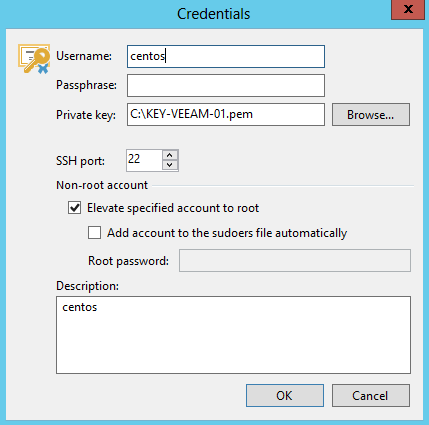I’ve been doing a little more within AWS over the past month or so related to my work with VMware Cloud on AWS and the setting up of EC2 instances to use as Veeam Linux Repositories. When deploying a linux based instance in AWS you set a key pair to the instance at the time of deployment. You then download the private key pem file and use that to remotely connect to the instance when desired.
In my testing, I wanted to configure this EC2 instance as a Linux Repository. When creating a new repository you need to set up the Linux server with the key pair. To do this you need to select the Add Linux Private Key drop down in the new Linux Server window.
 Next you need to enter the username of the EC2 instance which in this case is centos (best practice here is to create a new repository user and elevate to root but for my testing using the provided) and then load up the pem file that contains the private key. You don’t need to enter in a Passphrase.
Next you need to enter the username of the EC2 instance which in this case is centos (best practice here is to create a new repository user and elevate to root but for my testing using the provided) and then load up the pem file that contains the private key. You don’t need to enter in a Passphrase.
The check box to Elevate specified account to root is also selected. Accept the server thumbprint as shown below.
 Once accepted the Veeam Linux components will be installed and all things being equal you will have a Veeam Linux based repository ready for action that lives remotely on an EC2 instance.
Once accepted the Veeam Linux components will be installed and all things being equal you will have a Veeam Linux based repository ready for action that lives remotely on an EC2 instance.
 Once complete you can tag the location against the repository and now use it as a backup target.
Once complete you can tag the location against the repository and now use it as a backup target.
So there you go, a quick post on how to get an EC2 Linux instance up and running in Veeam Backup & Replication as a Linux Repository.